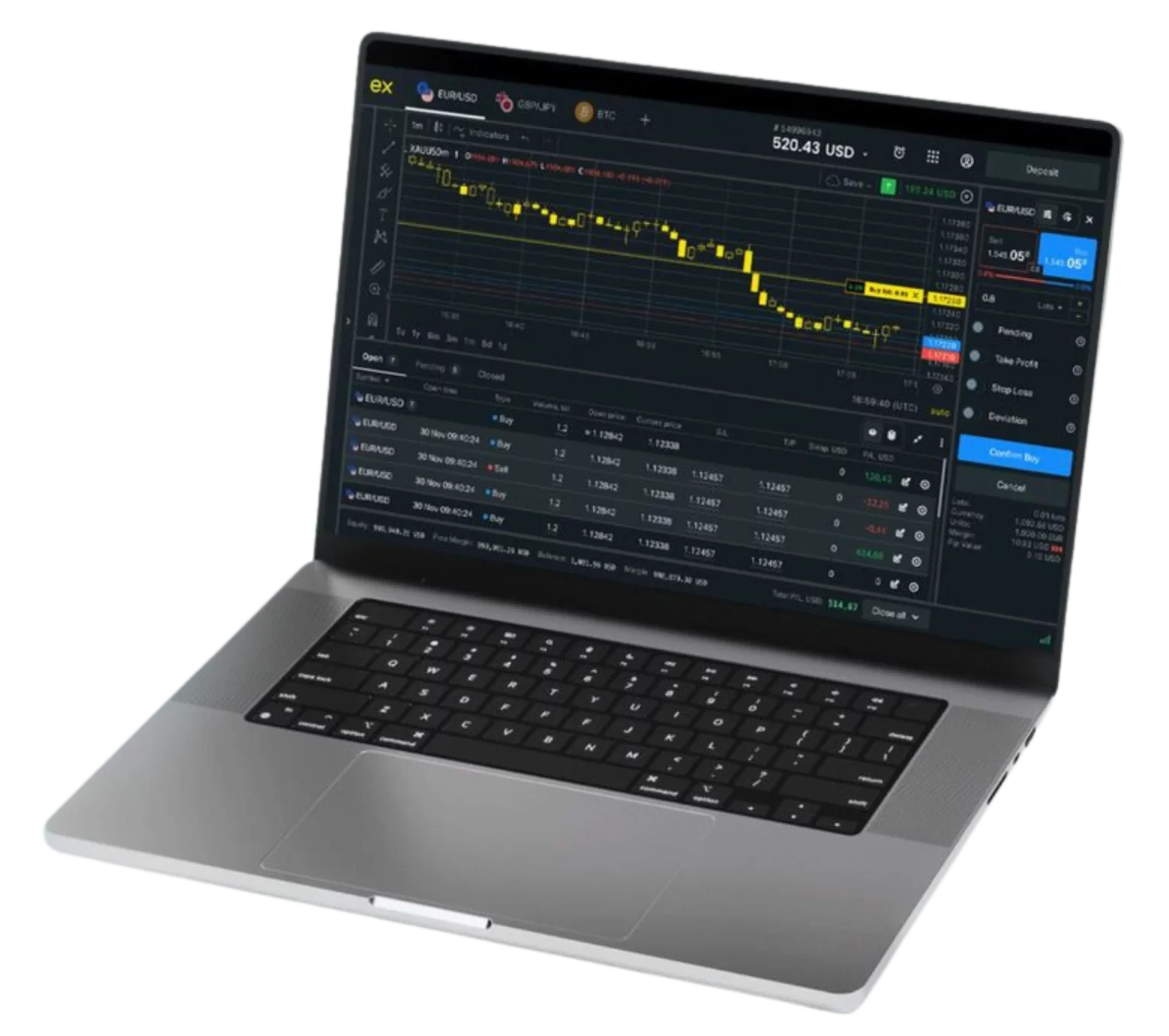- Overview of Exness MT5 and Its Importance in Online Trading
- What is Exness MT5?
- Comparison with Exness MT4
- Downloading Exness MT5
- Exness MT5 for PC
- Troubleshooting Common Issues with Exness MT5 Download for PC
- Exness MT5 for Android
- Ensuring Smooth Operation on Mobile Devices
- Using Exness MT5
- Common Login Issues and Solutions
- Exness MT5 Demo Account
- Exness MT5 Terminal
- Troubleshooting and Support
- FAQ: Exness MT5
Exness MT5 (MetaTrader 5) represents the next generation of trading platforms, offering advanced functionalities for online trading. Its introduction has marked significant enhancements over its predecessor, MT4, broadening the scope of opportunities for traders in forex and other financial markets.
Overview of Exness MT5 and Its Importance in Online Trading
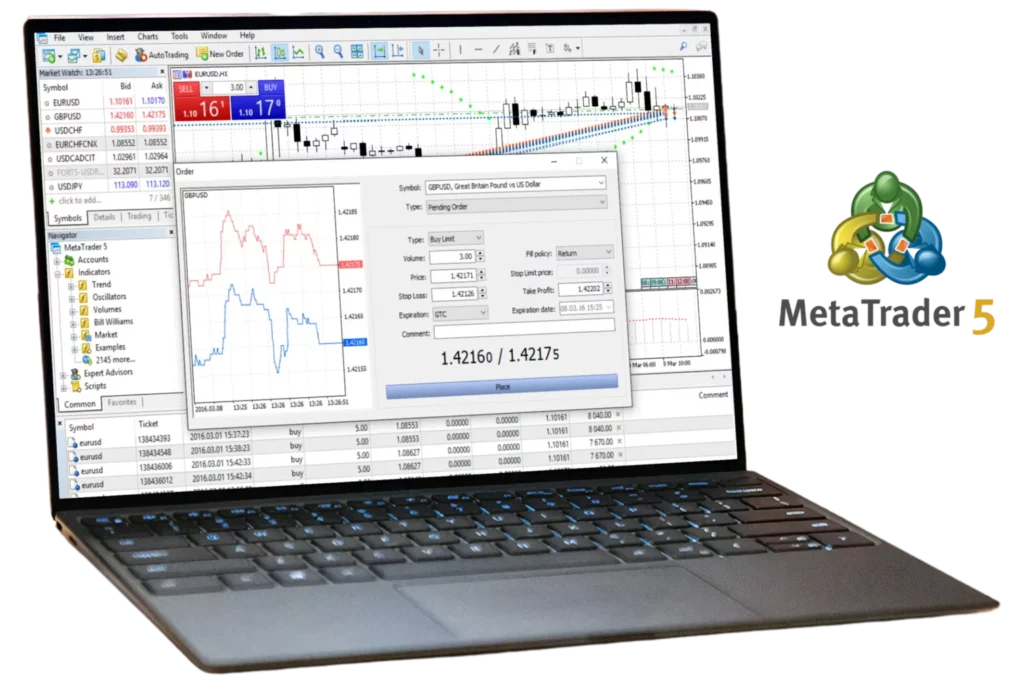
MetaTrader 5 by Exness expands upon the strong foundation laid by MT4, providing a more versatile trading experience. It caters to a broader range of financial markets including stocks and commodities, which MT4 was less equipped for. The platform is designed to accommodate advanced trading operations and comprehensive analysis with additional timeframes, economic calendars, and more built-in technical indicators.
What is Exness MT5?
Exness MT5 is a trading platform that offers enhanced analytical capabilities and allows the execution of advanced trading strategies.
Key Features of MT5 Exness:
- Multi-Asset Platform: Trade forex, stocks, metals, and futures all from one platform.
- Advanced Charting Tools: Offers more graphical objects and technical indicators than MT4.
- Economic Calendar: Integrated directly into the platform.
- Depth of Market (DOM): Provides information about the volumes of bids and offers at different price levels.
- Enhanced Strategy Tester: For better back-testing of Expert Advisors with more detailed reports.
Comparison with Exness MT4
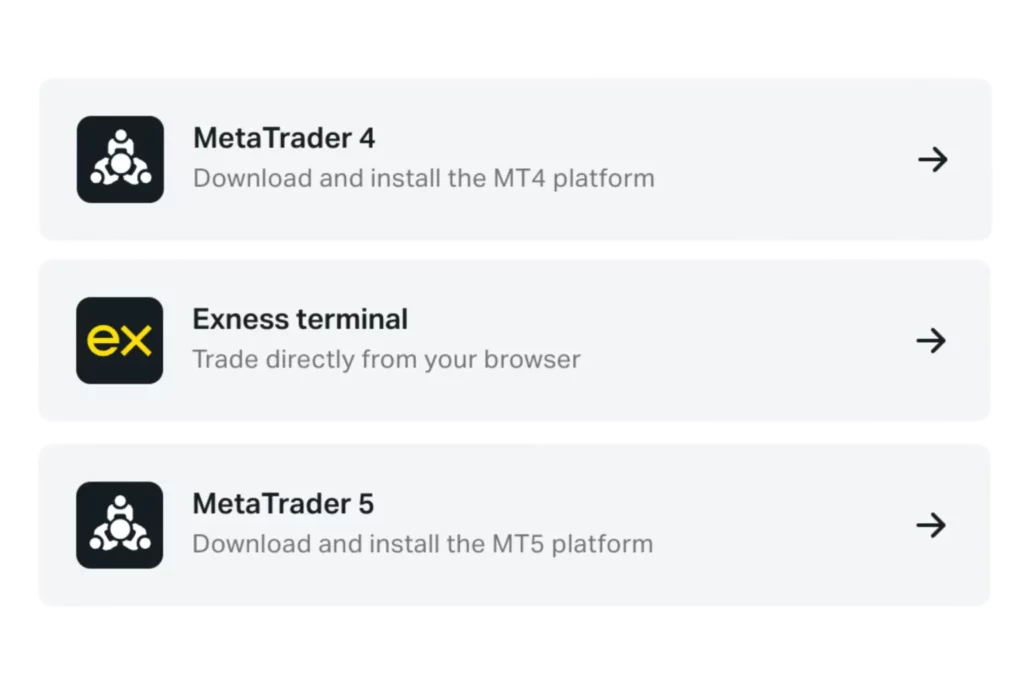
While MT4 remains popular for forex trading due to its simplicity and robustness, MT5 offers several advanced features:
- More Timeframes and Technical Indicators: MT5 includes 21 timeframes, compared to MT4’s 9, and more built-in technical indicators.
- Enhanced Trading Scripts: MQL5, used in MT5, is more powerful and flexible than MT4’s MQL4, supporting both multi-currency and multi-threaded trading strategies.
- Economic Calendar Integration: Directly within the platform, which is absent in MT4.
- Stocks and Commodities Trading: Unlike MT4, MT5 is designed also to cater to exchanges, providing functionalities necessary for non-forex markets.
Downloading Exness MT5
Detailed Guide on How to Download Exness MT5:
- Visit the Exness Website:
- Go to the official Exness website. Ensure you are on the correct regional site for your location to access relevant features and compliance information.
- Navigate to Trading Platforms:
- Find the section dedicated to trading platforms, usually accessible from the main menu.
- Select MetaTrader 5:
- Locate MT5 among the platform options and select it to view detailed information and the download link.
- Download the Software:
- Click on the download link suitable for your operating system (Windows, Mac, Linux). For Mac users, additional steps may be required similar to MT4, involving compatibility solutions.
- Install MT5:
- Once downloaded, open the installation file and follow the instructions to install MT5 on your computer.
- Launch and Log In:
- After installation, open MT5 and log in with your Exness account details to start trading.
By following these steps, traders can easily download and set up Exness MT5 to take advantage of its advanced features and capabilities, offering a comprehensive trading experience across multiple financial markets.
Exness MT5 for PC
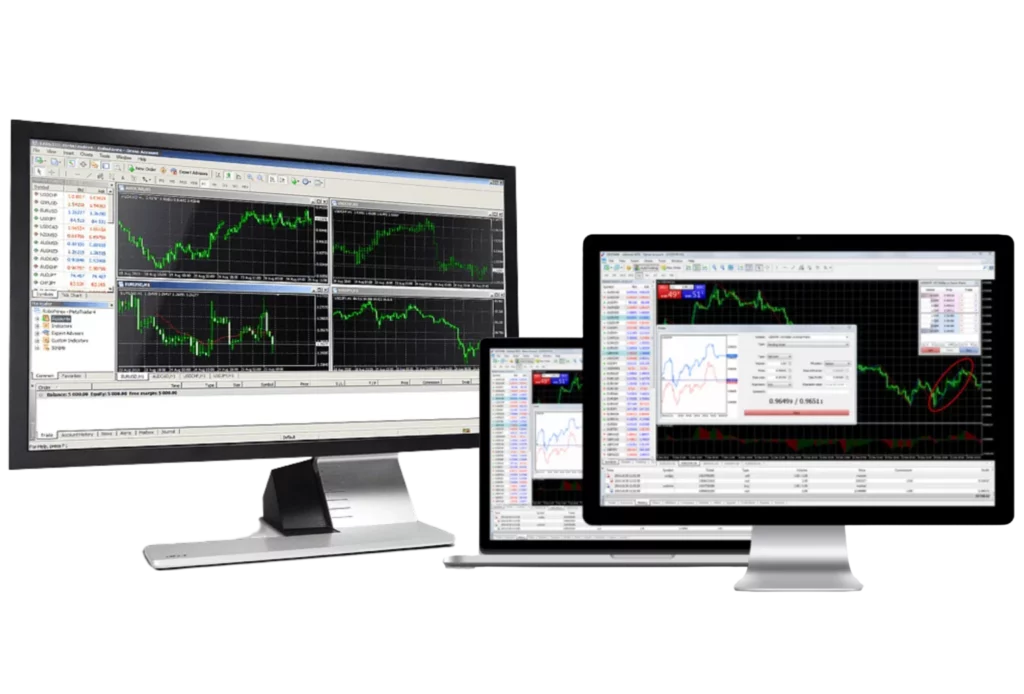
Exness MT5 Download for PC: How to Get the Desktop Version
MetaTrader 5 (MT5) is a powerful trading platform that Exness offers to its users, supporting a wide range of trading activities including forex, stocks, and commodities. Here’s how you can download the desktop version for your PC.
Exness MT5 PC Download and Installation Guide
- Visit Exness Official Website:
- Navigate to Exness’s website and locate the platforms or trading tools section.
- Select MetaTrader 5:
- Find MetaTrader 5 among the available platforms and click on the link to access the download page specifically for MT5.
- Download the Installer:
- Click on the download button for the Windows version of MT5. The download will start automatically, and you’ll receive an .exe file.
- Install MT5:
- Once the download is complete, open the downloaded file to start the installation process. Follow the on-screen instructions, which will guide you through the setup steps, including the directory to install the software and any initial settings.
- Launch MT5:
- After installation, launch MT5 by clicking on the shortcut created on your desktop or from your start menu.
- Log In to Your Account:
- Open the platform and enter your Exness account credentials. You may need to choose the appropriate server as provided during your account setup or as instructed by Exness.
Troubleshooting Common Issues with Exness MT5 Download for PC
- Installation Errors:
- Make sure that your PC meets the minimum system requirements for MT5. Also, try running the installer as an administrator (right-click the .exe file and select ‘Run as administrator’).
- Download Problems:
- If the download doesn’t start or is interrupted, check your internet connection and try downloading the file again. Ensure your firewall or antivirus is not blocking the download.
- Login Issues:
- Verify that you are using the correct login credentials and server information. If you’ve forgotten your password, reset it through the Exness website.
Exness MT5 for Android
Download Exness MT5 for Android: Installation Process
- Go to Google Play Store:
- Open the Google Play Store on your Android device.
- Search for MetaTrader 5:
- Enter ‘MetaTrader 5’ in the search bar. Make sure to download the official version by MetaQuotes Software Corp.
- Install the App:
- Tap on ‘Install’ to download and install MT5 directly to your device.
- Open MT5:
- Once installed, open the app and log in with your Exness credentials.
- Configure the App:
- Set up your trading environment, including charts and preferred indicators, to personalize your mobile trading platform.
Using MT5 on your PC or Android device allows you to leverage its advanced trading tools and capabilities, ensuring you can engage effectively with the markets wherever you are.
Ensuring Smooth Operation on Mobile Devices
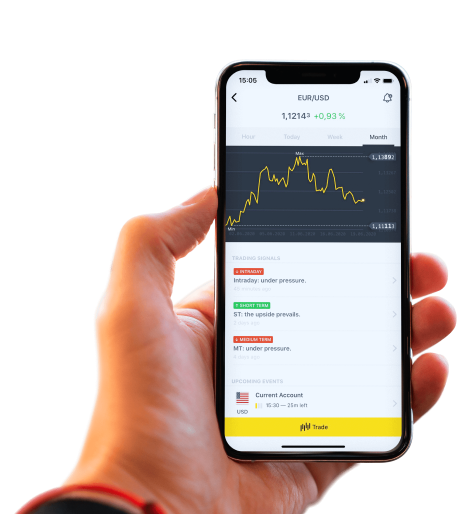
To ensure that MetaTrader 5 (MT5) operates smoothly on your mobile device, whether using Exness or any other broker, follow these practical tips:
- Keep Your App Updated: Regularly update the MT5 app to benefit from performance enhancements and new features.
- Maintain Sufficient Storage: Ensure your device has enough storage space for the app to run efficiently without crashes.
- Optimize Device Performance: Close unnecessary background apps to free up resources and improve MT5 performance.
- Secure and Stable Internet Connection: A reliable internet connection is crucial for real-time trading and data retrieval without delays or interruptions.
- Use Adequate Security Measures: Protect your device with security software and only download apps from reputable sources to keep your trading data safe.
Using Exness MT5
Exness MT5 Login
How to Exness Login MT5 and Manage Your Account:
- Open the MT5 App: Launch the MT5 application on your device.
- Find the Login Section: Navigate to the settings or menu where you can find the login option.
- Enter Credentials: Input your Exness account number and password. You may also need to select the correct server as specified by Exness when you set up your account.
- Access Your Dashboard: Once logged in, you’ll see your dashboard where you can view your current positions, access trading tools, and manage your account.
- Manage Your Account: Use the app to conduct trades, adjust leverage, deposit or withdraw funds, and customize the interface to suit your trading needs.
Common Login Issues and Solutions
Issues and How to Resolve Them:
- Incorrect Credentials: Double-check your account details. If you’ve forgotten your password, use the password recovery option provided by Exness.
- Connection Problems: Ensure your internet connection is stable. Try switching between Wi-Fi and mobile data to find a more stable connection.
- Server Issues: Make sure you are selecting the right server. If unsure, check the server information provided by Exness during account setup.
- App Crashes: If the MT5 app crashes during the login process, try reinstalling the app. Also, check for updates, as a newer version might have fixes for the issues you’re experiencing.
- Verification Errors: If you encounter verification errors during login, contact Exness support for assistance, as there may be an issue with your account status or additional verification may be required.
By following these guidelines and troubleshooting tips, you can effectively use and manage your Exness MT5 account on a mobile device, ensuring that your trading experience is both efficient and enjoyable.
Exness MT5 Demo Account
How to Open and Utilize an Exness Demo Account MT5
Steps to Open an Exness MT5 Demo Account:
- Visit the Exness Website: Navigate to the official Exness site at Exness.com.
- Register for a Demo Account: Locate the option for a demo account and click on it. You’ll be prompted to provide some basic information such as your name, email address, and possibly trading experience.
- Select MT5 Platform: During the registration process, ensure you select MT5 as your preferred trading platform.
- Configure Your Account: Set up your demo account by choosing the virtual deposit amount, leverage, and other trading conditions that mimic the environment you plan to trade in.
- Download MT5: If you haven’t already installed MetaTrader 5, download it from the provided link on Exness.
- Login to MT5: Use the login credentials provided after the registration to access your demo account through the MT5 platform.
- Start Trading: Utilize the virtual funds to practice trading, test strategies, and familiarize yourself with the MT5 trading environment.
Benefits of Using the Demo Account for Practice
- Risk-Free Trading Environment: Allows new traders to learn trading mechanics without risking real money.
- Strategy Development: Test and refine trading strategies to see what works best before committing actual funds.
- Platform Familiarity: Get accustomed to the features and functionalities of MT5 without any financial commitments.
Exness MT5 Terminal
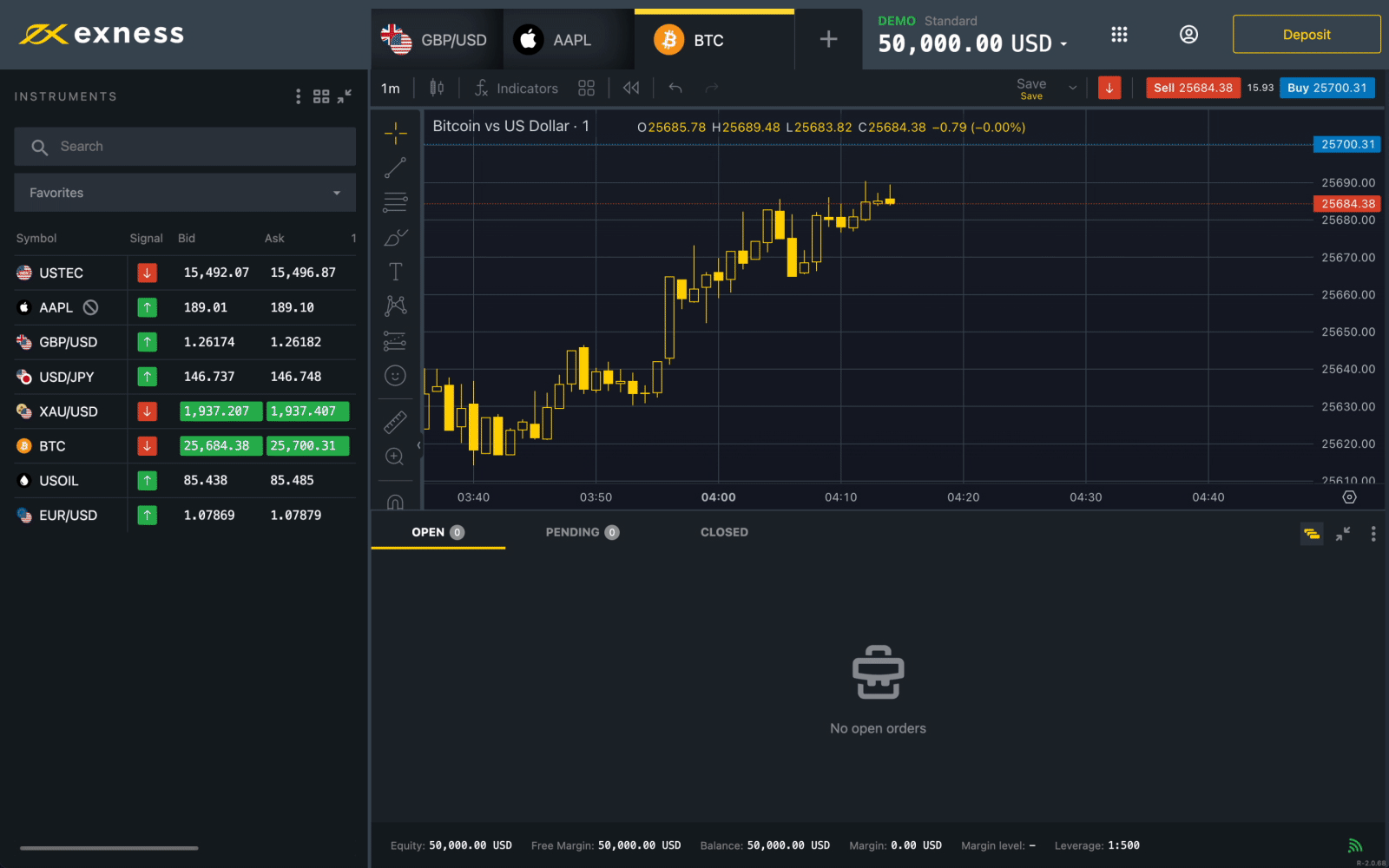
Features of the Exness Terminal MT5
- Advanced Charting Tools: Offers over 21 timeframes, numerous technical and fundamental analysis indicators, and graphical tools.
- Algorithmic Trading: Supports automated trading through Expert Advisors (EAs), which allows for the implementation of complex strategies that can trade autonomously.
- Economic Calendar: Integrated directly into the platform, providing real-time news and economic event alerts that can affect market movements.
- Multi-Asset Trading: Enables trading across different asset classes including forex, stocks, commodities, and indices all from one platform.
Navigating the MT5 Exness Terminal for Effective Trading
- Customizable Layouts: Arrange charts, toolbars, and windows to suit your trading style and preferences.
- Utilize Market Watch: Keep track of prices, spreads, and other relevant details for all traded instruments.
- Create and Test EAs: Use the MQL5 development environment integrated within MT5 to create and back-test custom trading robots.
- Stay Informed: Leverage the News and Alerts function to stay updated on important financial news and indicator alerts.
Troubleshooting and Support
Common Problems and Solutions
- Failed Downloads: Ensure your internet connection is stable. Check your security settings or firewall to make sure they aren’t blocking the download. Try downloading from another browser or a different network connection if problems persist.
- Login Problems: Confirm you are using the correct login credentials and server details. Reset your password if necessary. If you are repeatedly unable to log in, contact Exness support for assistance.
- Platform Freezes or Crashes: Check if your PC meets the system requirements for MT5. Close unnecessary applications to free up system resources. Reinstall MT5 if issues continue.
By understanding how to effectively use the Exness MT5 demo account, navigate the terminal, and troubleshoot common problems, you can enhance your trading experience, making it more productive and less stressful.
FAQ: Exness MT5
What is Exness MT5 and why should I use it?
Answer: Exness MT5, or MetaTrader 5, is an upgraded trading platform from the popular MetaTrader 4, offering enhanced functionalities for traders. It supports trading in multiple financial markets including forex, stocks, and commodities. Key reasons to use Exness MT5 include its ability to handle more advanced trading operations, its support for all types of trade orders, and its sophisticated technical analysis tools. Additionally, it features economic calendars, market depth information, and supports algorithmic trading through Expert Advisors (EAs).